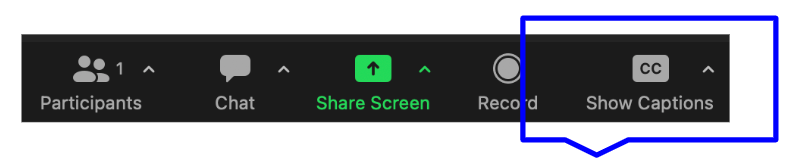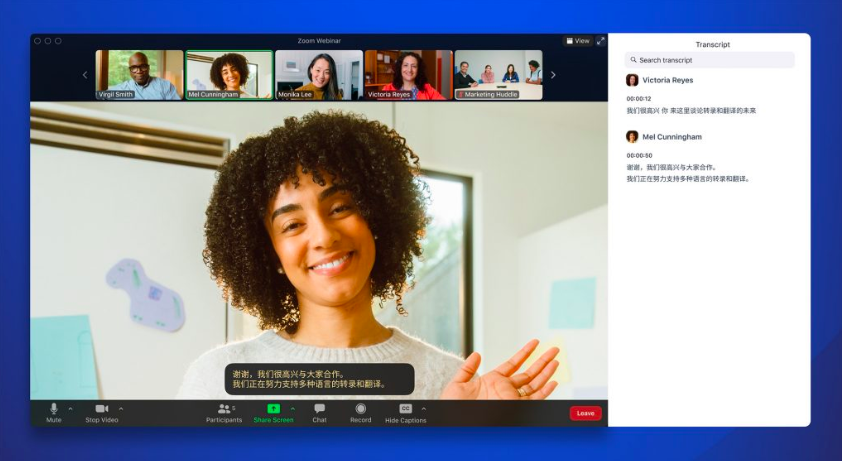RISC-V International
Page History
...
When done recording, select "Pause/Stop Recording" or exit the meeting. If you elected to record you meeting on your computer, you'll be prompted for where to place the processed recording when you stop recording or leave the meeting. If you selected to have the meeting recorded to the cloud, it will be mailed to the owning email id for the session.
Enabling Zoom Translated Captions
Follow these steps to enable Captions and Translations:
Select Show Captions in the Zoom Meeting Window
Tip: For smaller windows, this may be under More -> Captions- Ensure Speaking language is set correctly (to English). Under Translate To, select your desired output language.
- (Optional): Under the Captions menu, select View Full Transcript (this will enable to you see captions in their full context)
Zoom currently supports caption translation for 12 languages: Chinese Mandarin – Simplified (beta), Dutch, English, French, German, Italian, Japanese (beta), Korean (beta), Portuguese, Russian, Spanish, Ukrainian. Learn More at https://blog.zoom.us/translated-captions/.
Questions? Please email help@riscv.org