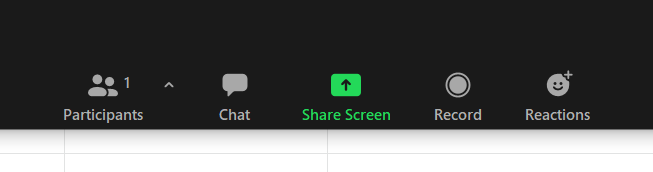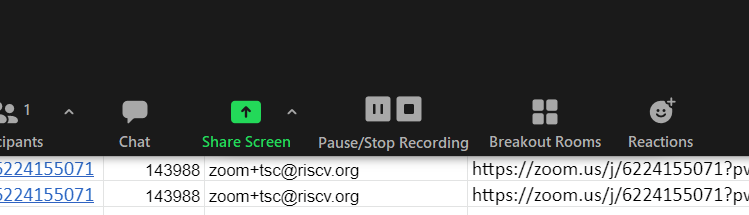RISC-V International
Topics on this page:
Subscribing to the Tech Meetings Calendar
All technical meetings are maintained on the RISC-V Technical Meetings calendar. You can view it in your web browser by clicking on the link directly. (Note: the display time is Pacific U.S. time.)
The web URL for this calendar is: https://calendar.google.com/calendar/u/0?cid=dGVjaC5tZWV0aW5nc0ByaXNjdi5vcmc. You may also need this link for subscribing to the calendar in your email client.
Subscribing to the calendar is the best way to stay up-to-date on the changes. This varies based on your calendar service and email client. Some common solutions are provided:
- If you already use Google calendar at your company and access your calendar via the web browser, click here to add this calendar to your own.
- If you are using Outlook, click here for directions from Microsoft Support for how to subscribe to a calendar.
- If you are using Mac-OS, click here for directions from Apple on how to subscribe to a calendar with a web address.
- If you are using an iPhone or an iPad, click here for directions from Google about how to add a Google Calendar to your Apple Calendar.
If none of the above options apply to you and you cannot find a way to subscribe to a web-based calendar, the ICS file is also available. This should work with most modern calendar apps. However, this is a point-in-time import of the current state of the Google Calendar. Any updates to meetings in Google Calendar (e.g., meeting cancellations) won't be updated in your calendar app.
Any questions or comments, please email help@riscv.org.
Adding a Meeting to the Tech Meetings Calendar
- Create a meeting on your work calendar.
- Invite tech.meetings@riscv.org
- Check that the meeting shows up on the RISC-V Technical Meetings calendar.
- Any questions or comments please send them to help@riscv.org.
Using Zoom
A note regarding Zoom security RISC-V International uses Zoom for meetings. Meetings can be accessed through your browser. For users that choose to download the desktop application: Users can help keep themselves secure by applying current updates or downloading the latest Zoom software with all current security updates from https://zoom.us/download (ref Zoom Security Bulletin). A web client is also available. |
|---|
ALL meetings should have someone with host privileges in control, and should be set to
- use a password (prevents random zoom bombings)
- enable people to join before the host (otherwise you won't be able to!)
- do not record the meeting - keep minutes instead
When you use a RISC-V zoom account, the account will be zoom+xyz@riscv where xyz is one of the licenses we have allocated. You do NOT need to log in as this user.
Instead, join the meeting, then click the Participants in the main menu to bring up the Participants Panel
In the lower right you should see either the "Claim Host" button or the [...] area to get more options. "Choose Claim Host".
Enter the host code to become the host so you can moderate the meeting. Check your email from October 20, 2020 for the host code or request if from the Technical Program Managers at help@riscv.org.
If successful, your main menu should now look like this:
Once you have become host, you can now do such activities as recording the meeting, using breakout rooms, and other features.
To record meetings, simply press the "Record" button in the main menu and wait for the message that the meeting is recording. You may record on your computer or use the cloud.
Once recording as started, the main menu will now look like this:
When done recording, select "Pause/Stop Recording" or exit the meeting. If you elected to record you meeting on your computer, you'll be prompted for where to place the processed recording when you stop recording or leave the meeting. If you selected to have the meeting recorded to the cloud, it will be mailed to the owning email id for the session.