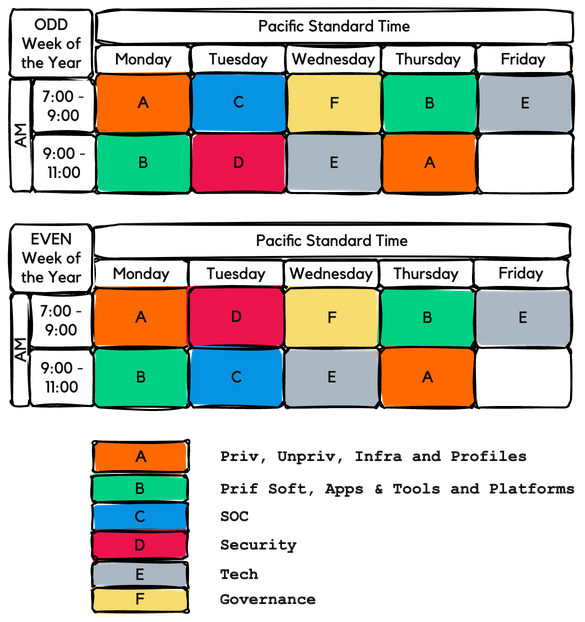RISC-V International
Scheduling
Time Zone Sensitivity
Schedule meetings at times that are as convenient as possible for participants in different time zones. You can use resources like Time and Date, World Time Buddy, and many others to properly identify the best time for meeting.
Public Calendar
All RISC-V Technical Meetings are public available and listed in your timezone at tech.riscv.org/calendar.
Inviting
Always schedule a meeting using your own calendar and, to ensure that your meeting is included in the RISC-V Technical Calendar, please include tech.meetings@riscv.org in your meeting invitation list during the scheduling process.
NOTE: You can complete this step yourself once you get the Zoom credentials from RISC-V Staff.
Timely Cancellation
For effective communication, please cancel meetings at least 24 hours in advance (and delete it from the Technical Calendar). Additionally, it's important to notify the Group mailing list about the cancellation to keep all members informed and updated.
To cancel a meeting, ensure you delete it from your calendar. This should automatically remove the meeting from the tech.meetings@riscv.org calendar.
Meeting Time Slots
In 2024, RISC-V International undertook a review of its Technical Meetings to enhance their effectiveness and efficiency. This initiative led to the introduction of designated time blocks allocated specifically to various groups. When you are scheduling a new meeting, you must align it with the appropriate time block assigned to your respective group, be it the Governing Horizontal Committee, ISA Committee, Governance, or the Technical Steering Committee. You can find the Chairs/Vice-Chairs of each Horizontal Committee here.
Preparing
Agenda
Send a detailed agenda in advance, including the meeting’s purpose, topics to be discussed, and expected outcomes. Ideally, share the agenda at least 48 hours in advance, given RISC-V International global context where different time zones can affect the working hours of attendees. If that's not feasible, ensure it's sent no later than 24 hours before the meeting.
Inclusive Language and Communication
Use clear, simple language and avoid idioms or regional phrases that might not be understood globally. Encourage the use of visual aids or slides to support verbal communication.
Cultural Awareness
Be aware of and respectful towards the cultural norms and practices of all participants. This can include understanding different communication styles, attitudes towards hierarchy, and meeting etiquette.
Zoom
RISC-V International uses Zoom as its primary meeting tool. You can learn how to get started with Zoom here and you can download it here. Zoom also provides a comprehensive set of guides and troubleshooting resources in multiple languages, which can be accessed here.
Subscribing to the RISC-V Technical Calendar
To stay informed about all meetings related to the technical aspects of RISC-V International, please make sure to subscribe to the Technical Calendar on your device.
The URL of the RISC-V Public Calendar is:
https://calendar.google.com/calendar/u/0?cid=dGVjaC5tZWV0aW5nc0ByaXNjdi5vcmc
You can click on the links below to learn how to import the RISC-V Tech Calendar.
Google Calendar | Outlook | MacOS | IPad OS or iOS | Android | ICS
For added convenience, you have the option to download the ICS file for the calendar. However, please be aware that by using the ICS file, you might not receive live updates, such as notifications about meeting cancellations. It's important to regularly check the online calendar for the most current information.
Meeting
Starting a Meeting
For one hour meetings, start 5 minutes after the scheduled time. For 30 minutes meeting, start on time.
Disclosures
For all RISC-V Meetings, it is mandatory to display Disclosures at the beginning of each session. To ensure consistency and adherence to standards, please use the pre-recorded version of the Disclosures, which can be accessed here. This practice helps maintain uniformity across all meetings. The presentation with the Disclosures can be found here.
Encumbered Information
To ensure the integrity and compliance of RISC-V operations, individuals are urged to exercise caution when using or discussing information that may be encumbered, meaning it is potentially restricted by licensing agreements or due to its sensitive nature, within any RISC-V venues. It is paramount that the status of such information is verified before it is shared or utilized. This approach is designed to safeguard against inadvertent misuse of material that may not be freely distributable or accessible. You can find the Encumbered Information Policy here.
Only RISC-V Members May Attend Meetings
Non-members are asked to please leave. Members share IP protection by virtue of their common membership agreement. Non-members being present jeopardizes that protection.
Chairs Best Practices Policy
If you are an Acting Chair or Chair, ensure you review the Chairs Best Practices Policy.
Code of Conduct
If inappropriate behavior recurs during a meeting, adjourn the meeting immediately and report the incident to either help@riscv.org or the dedicated code of conduct email at conduct@riscv.org. The RISC-V International Code of Conduct can be found here.
GitHub
Information on your responsibilities around GitHub can be found in the GitHub Repo Structure & Administration Policy.
Recording
To facilitate those who are unable to attend your meeting in real time, you have the option to record the meeting. This allows others to watch it later and stay informed about the discussions. Zoom offers two recording options: local and cloud-based. For consistency and ease of access, it's recommended to always choose cloud recording. If you do not receive an email from Zoom containing the link to the recorded meeting, please reach out for assistance by sending an email to help@riscv.org.
How to claim host in a Zoom meeting?
- Join a meeting.
- In the meeting controls, click Participants icon (the Participants panel will appear on the right side of the screen).
- Click Claim Host at the bottom of the participants list.
- Enter your host key.
- Click Claim Host.
- Once the host key is verified, you will have host controls in the meeting.
Requesting Access to Recorded Zoom Meetings
If your Zoom meeting was recorded in the cloud and you need access to the recording, please send an email to help@risc.org. Include the meeting title, the date, and the time it occurred in your request.
Taking Notes Collaboratively
RISC-V International provides an Etherpad service for collaborative note-taking during meetings, which does not require a login. Simply access tech.riscv.org/etherpad to create your pad. Please note that data on Etherpad is meant to be transient. For long-term storage and reference, meeting minutes should be documented and stored either on GitHub, within the administrative repository at github.com/riscv-admin, or on Google Drive for easy access and archival.
Meeting minutes should be easy to find by anyone, so ensure you set its location in the Jira related to your Group:
A list of all active Groups can be found here.
Meeting Minutes and Action Items
Provide clear and concise meeting minutes or summaries post-meeting, including action items and responsibilities. Ensure these documents are accessible and understandable to all participants.